¿Cómo descargar listas de reproducción con VidJuice UniTube?
En la era digital actual, descargar videos en línea, en particular listas de reproducción, se ha convertido en una práctica común para los usuarios que desean acceder sin conexión a su contenido favorito. Ya sea con fines de entretenimiento, educativos o de archivo personal, tener acceso a listas de reproducción completas sin una conexión a Internet es increíblemente conveniente. Una de las principales herramientas para descargar listas de reproducción es VidJuice UniTube , un programa de descarga popular conocido por su eficiencia y facilidad de uso. Este artículo le mostrará cómo descargar listas de reproducción con VidJuice UniTube y le proporcionará una herramienta alternativa que ofrece funciones similares para quienes buscan opciones.
1. ¿Qué es VidJuice UniTube?
VidJuice UniTube es un potente descargador de videos que permite a los usuarios descargar videos y listas de reproducción de varios sitios web, incluidos YouTube, Vimeo, Dailymotion, Facebook, Instagram y muchos más. Admite una amplia gama de formatos y calidades de video, desde resolución estándar hasta videos de ultra alta definición 8K. VidJuice UniTube no solo proporciona descargas rápidas, sino que también ofrece funciones como conversión de video incorporada y descargas por lotes, lo que lo convierte en uno de los favoritos entre los consumidores de contenido que necesitan descargar grandes volúmenes de contenido de manera eficiente.
El diseño intuitivo del descargador UniTube le ha valido elogios de usuarios de todos los niveles. Los usuarios pueden ahorrar tiempo y esfuerzo descargando listas de reproducción completas a la vez con VidJuice UniTube, en lugar de descargar los vídeos uno por uno. También admite la extracción de vídeo a audio, lo que es perfecto para los amantes de la música que desean descargar listas de reproducción de música completas en formato MP3.
2. Cómo descargar listas de reproducción con VidJuice UniTube
Descargar una lista de reproducción con VidJuice UniTube es un proceso sencillo que requiere solo unos pocos pasos. Aquí tienes una guía paso a paso que te ayudará a descargar listas de reproducción completas de plataformas como YouTube.
Paso 1: Descargue e instale VidJuice UniTube
El primer paso es ir al sitio web oficial y descargar el instalador de software VidJuice UniTube para su Windows o macOS, luego configurarlo en su PC siguiendo las instrucciones en pantalla.
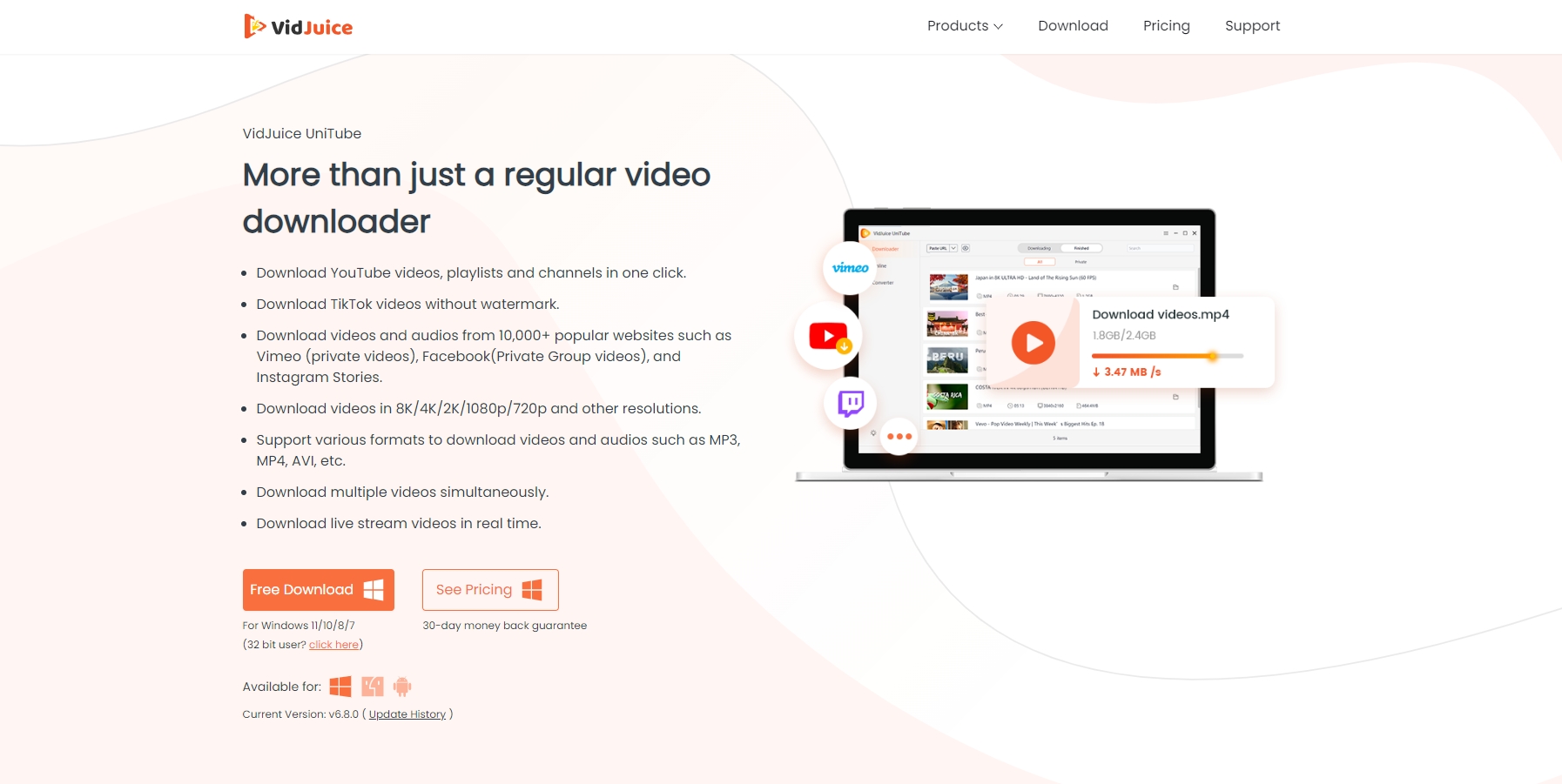
Paso 2: Inicia VidJuice UniTube
Una vez instalada, inicie la aplicación VidJuice UniTube y vaya a la configuración para establecer la calidad de descarga de videos de la lista de reproducción preferida, el formato, la velocidad y otros parámetros.

Paso 3: Pegue la URL en VidJuice UniTube
En el panel de control de VidJuice UniTube, haga clic en " Pegar URL ” ubicado en la parte superior, seleccione “ Descargar lista de reproducción ” y luego pegue la URL de su lista de reproducción. El software detectará automáticamente la lista de reproducción y mostrará una lista de todos los videos que contiene.

Paso 4: Seleccione la calidad y el formato del vídeo
Una vez cargada la lista de reproducción, VidJuice UniTube le pedirá que seleccione videos y su formato para la descarga.

Paso 5: Iniciar la descarga
Presione el botón “ Descargar ” una vez que hayas hecho tus selecciones, y VidJuice UniTube comenzará a descargar la lista de reproducción completa de una sola vez. Puedes monitorear el progreso en la sección de descargas y, una vez que el proceso esté completo, los archivos descargados estarán disponibles en tu almacenamiento local para verlos sin conexión.

3. VidJuice UniTube Mejor alternativa: descargar listas de reproducción con Meget Converter
Si bien VidJuice UniTube es una excelente herramienta para descargar listas de reproducción, algunos usuarios pueden preferir alternativas que ofrezcan funciones diferentes. Una de esas alternativas es Muy convertidor , un descargador y convertidor versátil conocido por su simplicidad y capacidades robustas.
Muy convertidor es una herramienta integral diseñada para descargar y convertir videos de una amplia variedad de plataformas. Al igual que VidJuice UniTube, admite descargas de listas de reproducción, lo que permite a los usuarios descargar colecciones completas de videos o pistas de música con solo unos pocos clics. El software es compatible con las plataformas para compartir videos más populares y admite descargas de alta calidad en varios formatos y resoluciones, incluidos 1080p, 4K y 8K.
Meget Converter destaca por su interfaz intuitiva, lo que facilita a los usuarios navegar por el proceso de descarga. También incluye funciones avanzadas como la conversión de formatos y la capacidad de extraer audio de archivos de vídeo, lo que lo convierte en una alternativa sólida a VidJuice UniTube para los usuarios que desean algo más que la funcionalidad de descarga.
Descargar listas de reproducción con Muy convertidor Es tan sencillo como usar VidJuice UniTube, y aquí te explicamos cómo puedes hacerlo:
Paso 1 :Descargue el software Meget para su sistema operativo, siga las instrucciones de instalación y abra la aplicación una vez que esté instalada.
Paso 2 :Abre Meget y navega hasta “ Preferencias ” para elegir el formato y la calidad de la descarga (Meget Converter admite una variedad de formatos (MP4, MOV, MP3, etc.) y resoluciones, lo que le permite personalizar su descarga).

Paso 3 :Pegue la URL de la lista de reproducción en el navegador de Meget y haga clic en el ícono de descarga.
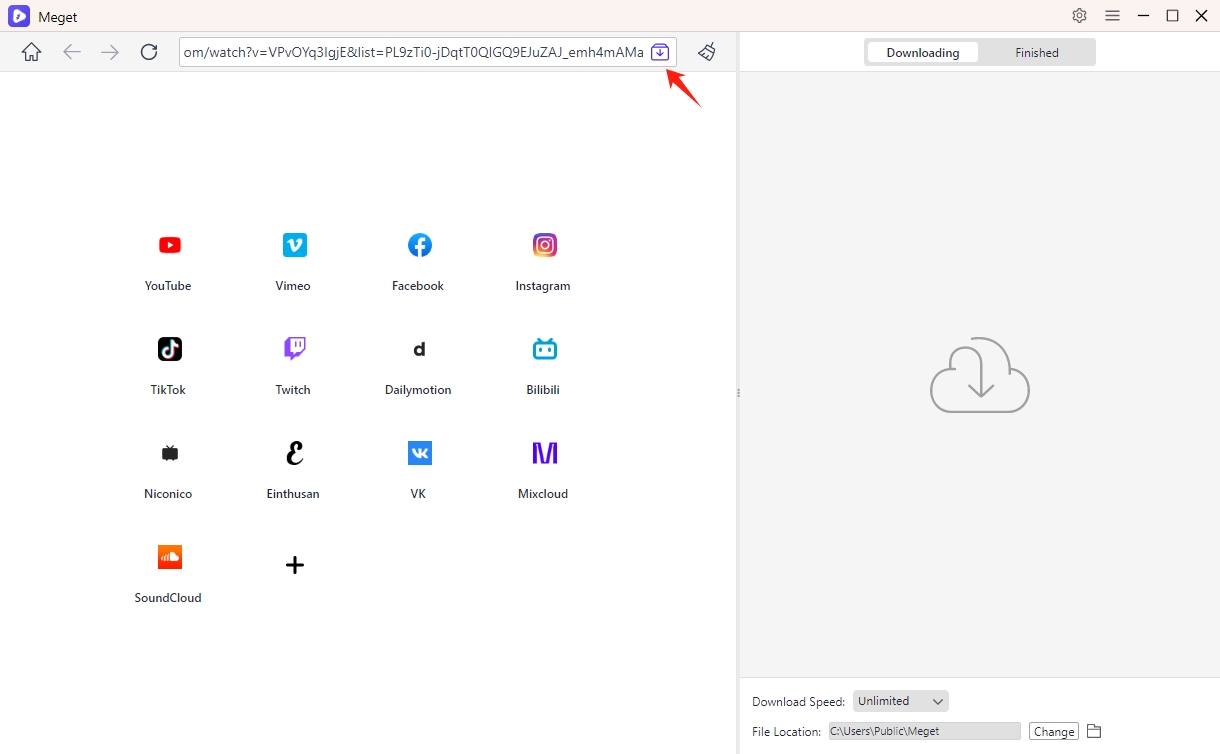
Meget detectará automáticamente la lista de reproducción y cargará todos los videos en la lista de reproducción.
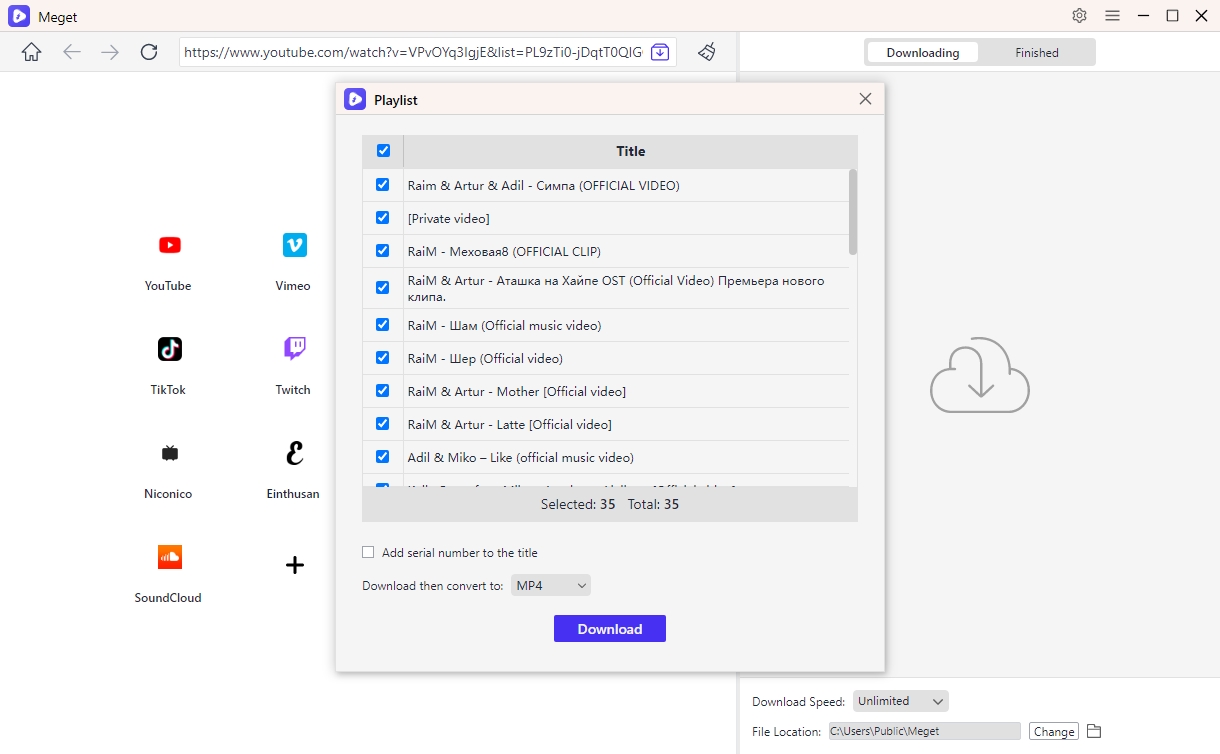
Paso 4 :Haga clic en “ Descargar ” y Meget Converter comenzará a descargar todos los videos de la lista de reproducción y los guardará en la carpeta especificada.
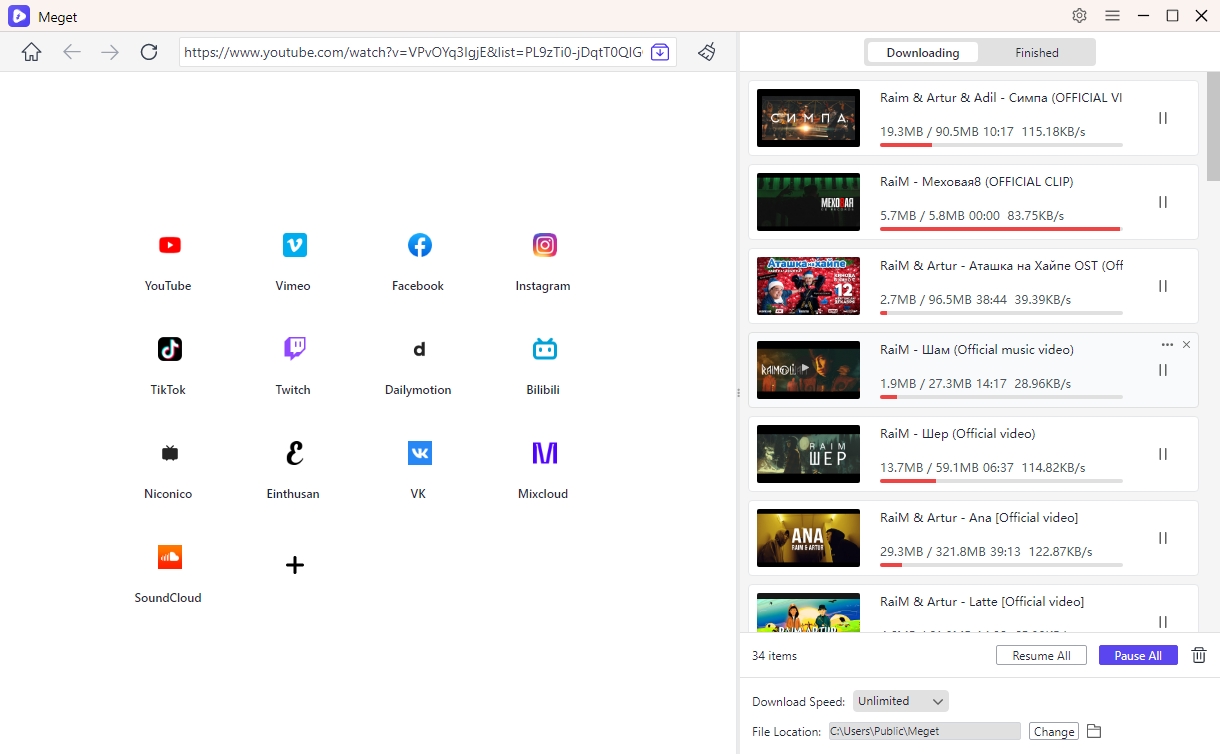
4. Conclusión
Tanto VidJuice UniTube como Meget Converter son excelentes herramientas para descargar listas de reproducción, y cada una tiene sus propias ventajas. VidJuice UniTube Downloader es una excelente opción para los usuarios que buscan una opción sencilla y confiable para descargar listas de reproducción. Sin embargo, si busca funciones más avanzadas, incluidas la conversión y la edición, Muy convertidor Podría ser la mejor opción.
En conclusión, Muy convertidor es una alternativa valiosa a VidJuice UniTube, que ofrece una experiencia de descarga optimizada con algunas funciones adicionales para quienes necesitan más que descargas básicas. Ya sea que optes por VidJuice UniTube o Meget Converter, ambas herramientas brindan soluciones eficientes para descargar listas de reproducción completas para usarlas sin conexión.
- Cómo descargar vídeos de Kuaishou: Guía completa para PC y móvil
- Cómo solucionar el código de error 100013 de 9anime (Guía actualizada en 2025)
- ¿Cómo usar FastDL para descargar vídeos o fotos de enlaces de publicaciones de Instagram?
- ¿Cómo descargar vídeos de TMZ?
- ¿Cómo descargar de AnimeKAI?
- ¿Cómo resolver el error Open Video Downloader: binarios faltantes o dañados?
- Cómo descargar vídeos de Kuaishou: Guía completa para PC y móvil
- Cómo solucionar el código de error 100013 de 9anime (Guía actualizada en 2025)
- ¿Cómo usar FastDL para descargar vídeos o fotos de enlaces de publicaciones de Instagram?
- ¿Cómo descargar vídeos de TMZ?
- ¿Cómo descargar de AnimeKAI?
- ¿Cómo resolver el error Open Video Downloader: binarios faltantes o dañados?
- ¿Cómo descargar todo el contenido de Kemono a la vez?
